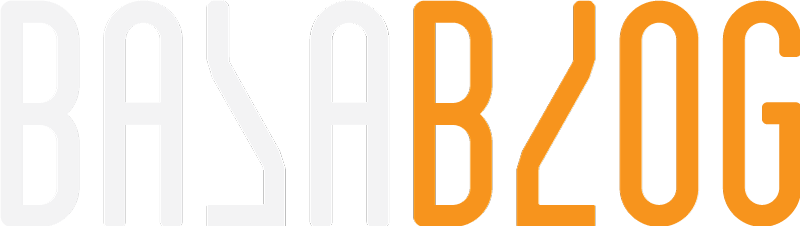Brightcove Install with Sitecore 9
Lets install Brightcove. At the time of writing this Blog we didnt have a Brightcove Sitecore 9 Install guide. Untill Sitecore 9 we need to install two packages
- Sitecore Media Framework
- Brightcove
Detailed Brightcove install guide for 8 refer Gopi's blog https://gopigujjula.com/2017/05/Sitecore-Media-Framework-With-Brightcove-Installing-Media-Framework-Module/
Now its just one package Media Framework is integrated in Brightcove module. Going forward the Brightcove version will match the Sitecore major version. The version we will install is Brightcove 9 for Sitecore 9.
Official Documentation and Download links can be found in the following link
https://support.brightcove.com/getting-started-brightcove-video-connect-sitecore-experience-platform
Package
https://github.com/BrightcoveOS/Sitecore-Connector/releases/tag/v9.0.1
Source code
https://github.com/BrightcoveOS/Sitecore-Connector/tree/v9.0.1
Install the package from the Sitecore dekstop.
Choose Developement Tools > Installation Wizard
Click upload package > Choose the package downloaded and upload
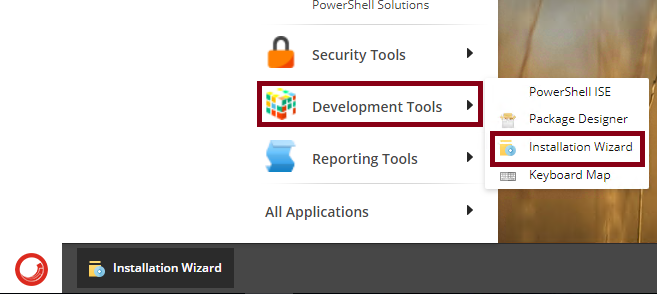
Choose the uploaded package and click next
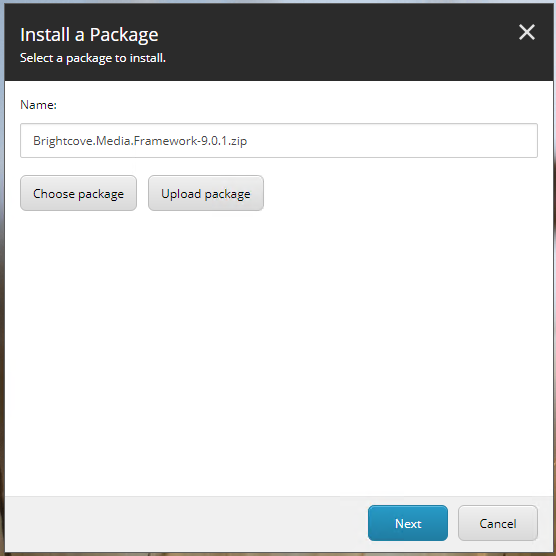
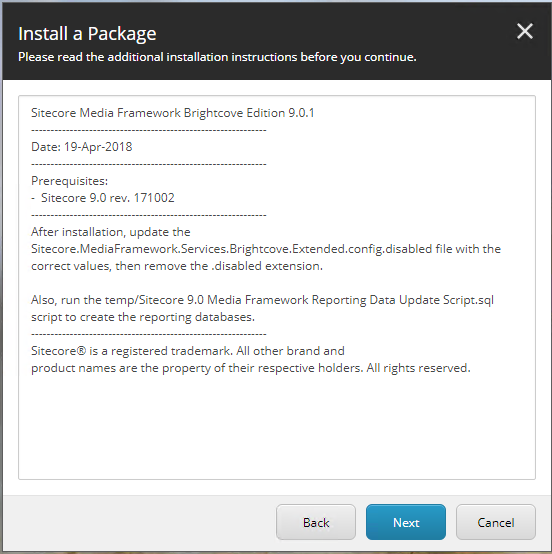
There is a note for post install, We might miss the notes I have copied the notes for convinience
After installation, update the Sitecore.MediaFramework.Services.Brightcove.Extended.config.disabled file with the correct values, then remove the .disabled extension.
Also, run the temp/Sitecore 9.0 Media Framework Reporting Data Update Script.sql script to create the reporting databases.
Click next and Install.
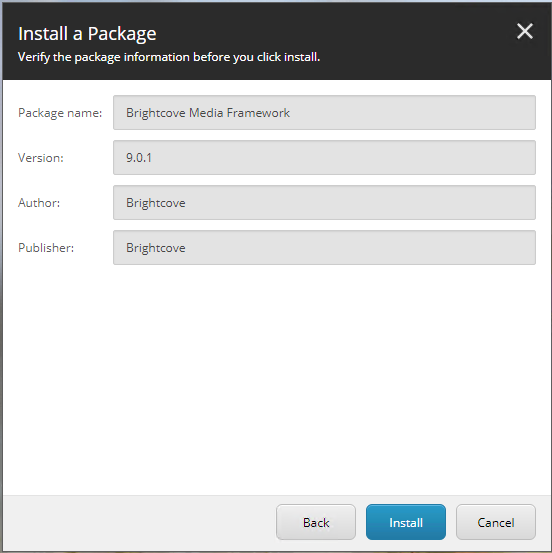
Post Install
Step 1:
We need to deploy & publish the playback page events,
Select the Workbox option from startup menu check the Analytics work flow and deploy the playback events.
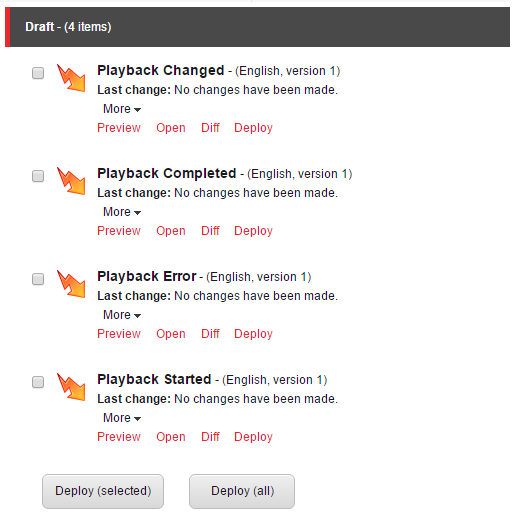
Step 2:
I enabled the config file most of it was standard values only thing I updated was the BaseUrl at line 49. \inetpub\wwwroot\sc9.local\App_Config\Include\MediaFramework\Sitecore.MediaFramework.Services.Brightcove.Extended.config
Step 3:
Open the downloaded package and navigate to the following path to find the SQL Script mentioned by the package installer.
Brightcove.Media.Framework-9.0.1.zip\package.zip\files\temp\Sitecore 9.0 Media Framework Reporting Data Update Script
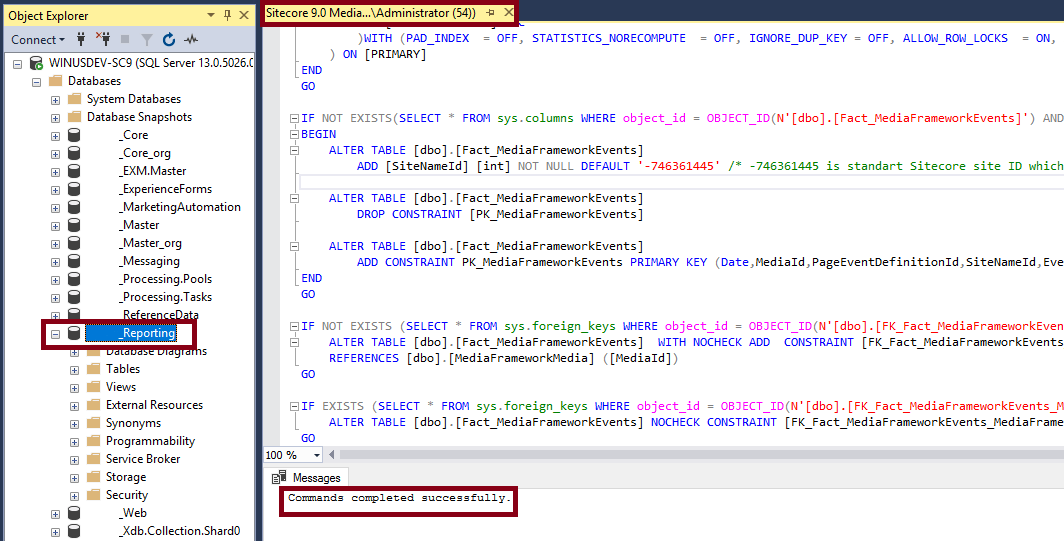
Configuration
Let go to the content editor and expand the Media Library to check if we have a Mediaframework Item > Accounts
Time to create a new account before doing this follow this video to get the account credentials from the the Brightcove cloud
https://support.brightcove.com/getting-started-brightcove-video-connect-sitecore-experience-platform#linking
Once we have the application client id and secret time to configure.Right click account and add an account. Key in the publisher id which is typicall the account id.
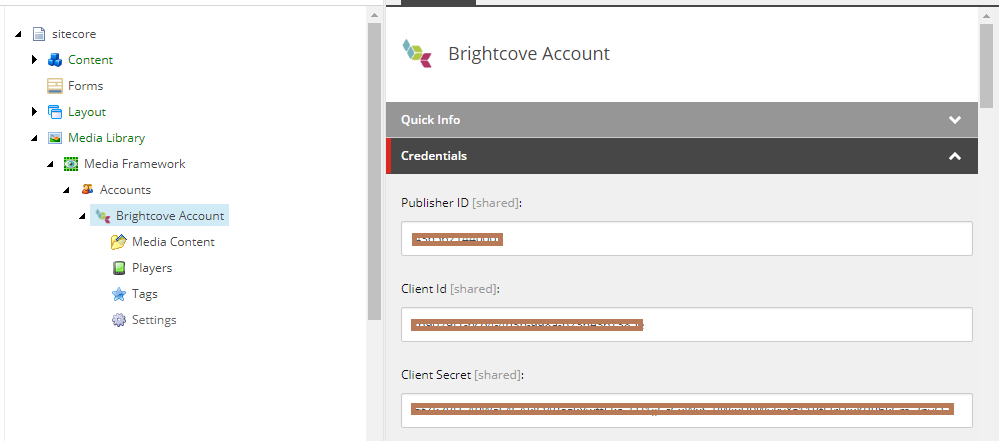
Next Step would be to add players. We should match the players created in cloud in my case I have two with and wihtout playlist. When you try to add it will ask you the player id
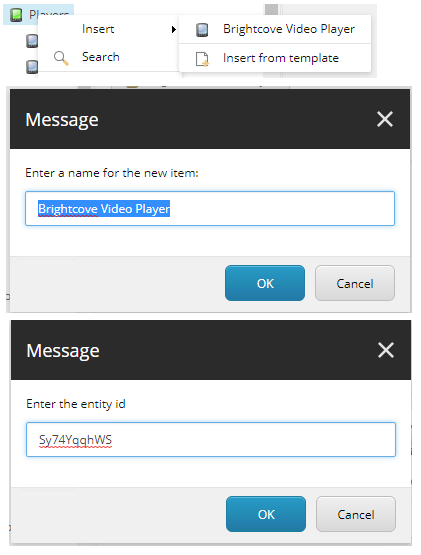
Final step click on the settings and choose the default players.
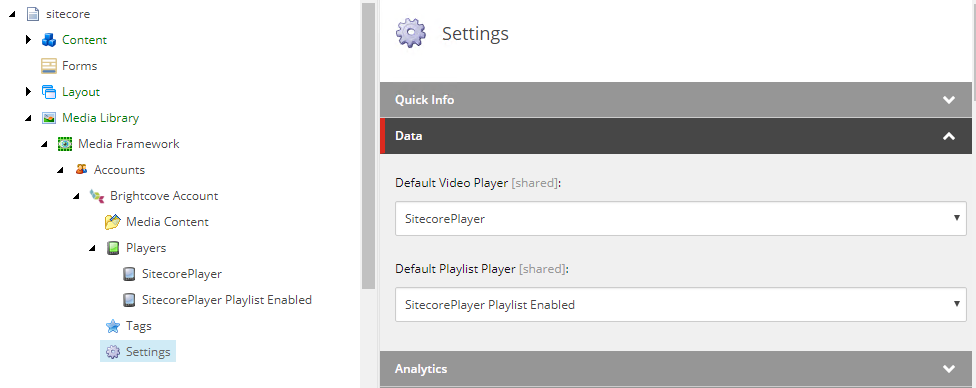
We are all set now lets do an import. Choose the Mediaframework in the ribbon. This will be enabled when you are in the Media Framework Library Node. I started with Import Tags.
Road Blocks
I faced an error while running the import."Account item validation failed."
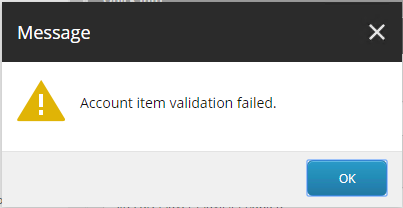
Dont panic as I did. Eventually with the help of Yogesh Patel it was identified as Sitecore bug. The Sitecore.Kernel.dll needs to be patched as a fix. Please create a support ticket and request a patch and that should sort the issue.
I have attached the patch for your testing.
Sitecore.Kernel_Brightcoveo_Fix
Completion
Once the import is completed it would like this.
Subscribe to Bala Blog | Sitecore MVP | Coveo MVP | DX MVP | Sitecore | Coveo | Microsoft
Get the latest posts delivered right to your inbox